This year, I am going to explore and learn the basics of vim. Each day, I aim to learn a few vim commands and post them as a series of blog articles.
Day 1 – Installation, Navigation & How to quit vim
Installation
check if it is already installed? `vim –version` or install it using the following command if you are using ubuntu:
sudo apt install vim
How to quit?
q!– Quit without savingw– Save Changeswq– Save & QuitZZ– Faster Save & Quit
Modes
I’ve explored four modes so far:
- Normal Mode
- Insert Mode
- Visual Mode
- Ex Mode
Step 1: Get rid of Arrow Keys and Mouse
Stop using Arrow keys & mouse. In normal mode, navigate using the following:
h– leftj– down (imaginejis an arrow pointing downwards)k– topl– right
Step 1.5: More about Navigation
^Y– Scroll Up a little bit.Ctrl + Y^E– Scroll Down a little bit.Ctrl + E^B– Scroll Up a screen.Ctrl + B- ^F – Scroll Down a screen.
Ctrl + F
Step 1.8: A Final Touch
gg– Go to top of the fileH– move the cursor high i.e. top of the screenM– move the cursor to the middle of the screenL– move the cursor to the bottom of the screenG– Go to the bottom of the file.
That’s it, for tonight. Let’s practice this for a day and put these commands in muscle memory!
Vim Resource
- Recommended Book: Practical Vim: Edit text with the speed of thoughts by Drew Neil
- Video: https://www.youtube.com/watch?v=E-ZbrtoSuzw
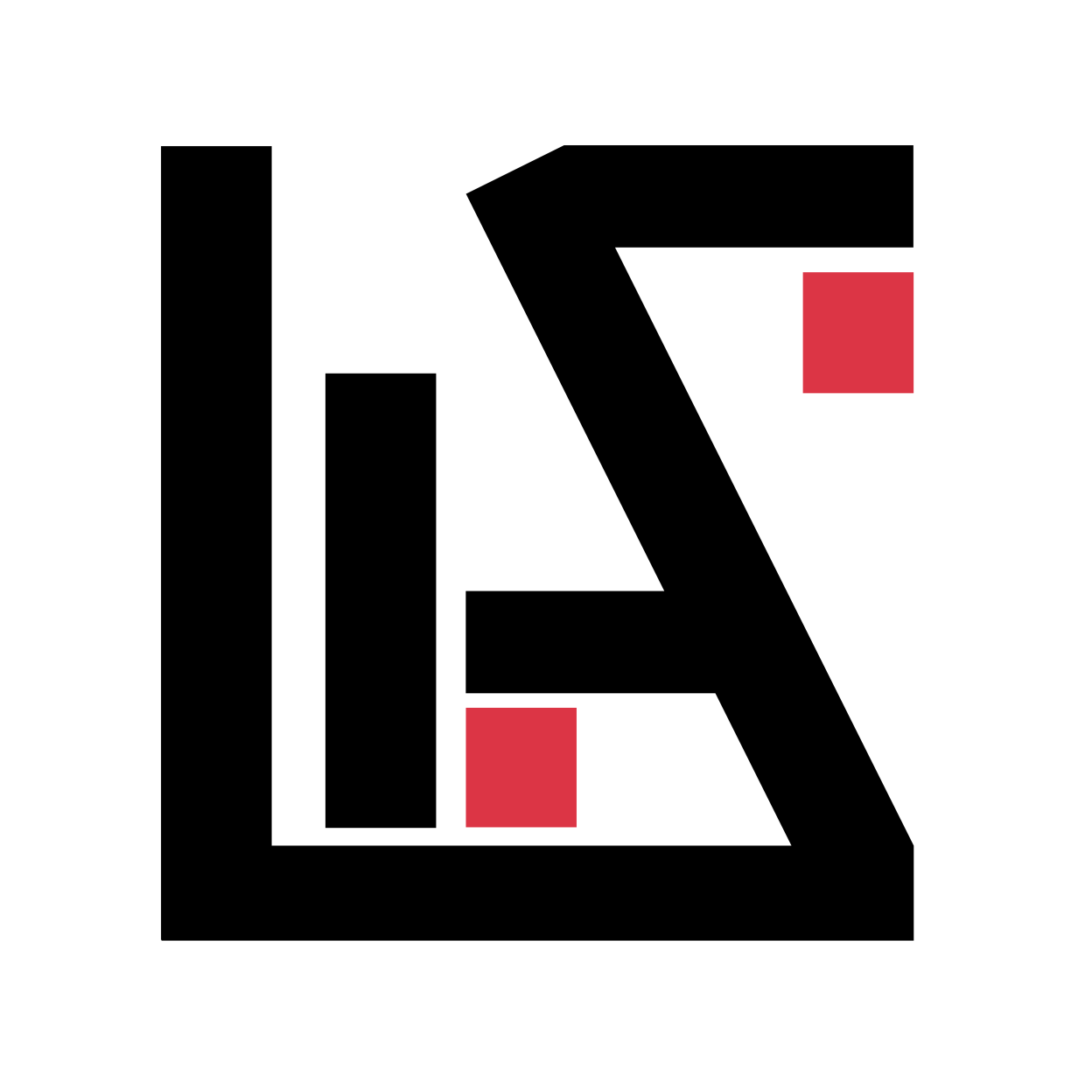
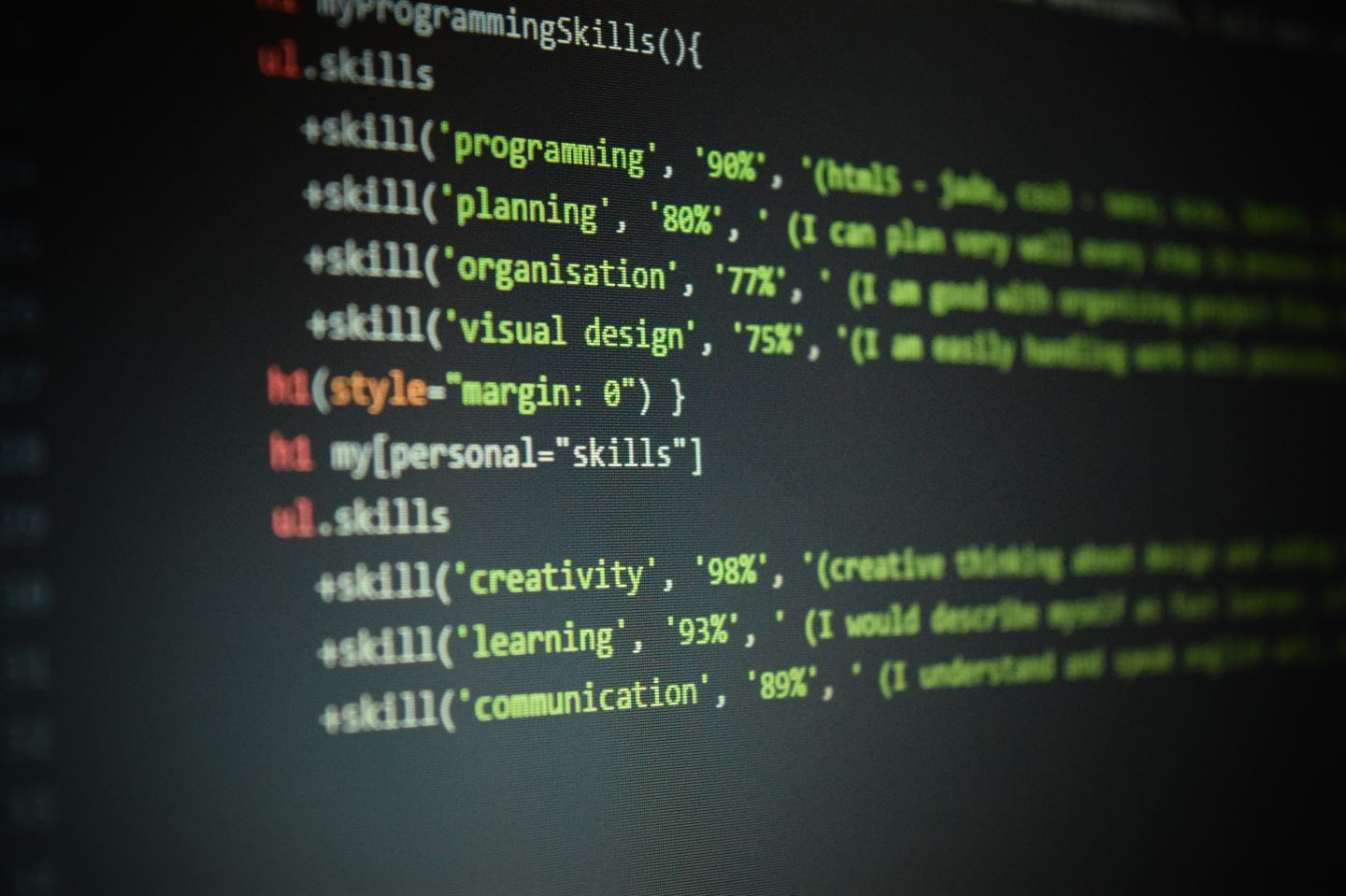
1 comment